Safer Internet Day: Safety Online Tips & Tools from Google
The Philippines is among the top in the world searching for the keywords “malinformation” (top 1), “cybercrime” (top 4), “phishing” (top 7), “malware” (top 5), “fraud” (reached a 13-year high in search volume), “scam” (up by 40% vs. 2022, a 17-year high), “one-time password” (top 10), and “password strength” (top 8).
These trends are a reflection of the evolving internet landscape and the netizens’ rising interest in cybersecurity.
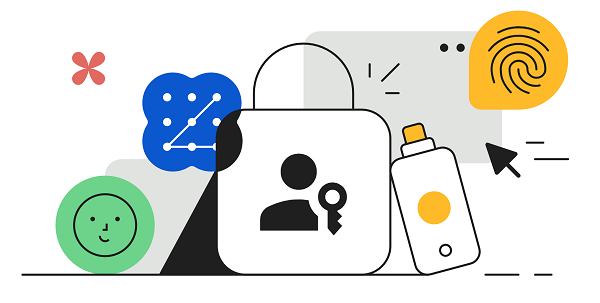
This Safer Internet Day and beyond, Google is sharing more insights and internet safety practices to help you stay protected online:
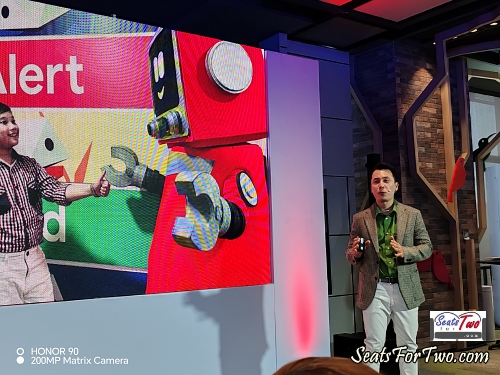
- Install the latest OS and updates. Turn on auto-updates for your device and web browser and don’t ignore the warnings or notifications. Aside from performance improvements, it’s crucial to run the latest updates for security enhancements and protection against new threats. If you’re using an Android device, make sure your Google Play Protect is also automatically turned on to protect your phone and data from malicious apps and harmful behavior.
- Use Password Manager. Google Password Manager is a free, built-in tool that helps you create, store, and manage secure passwords for all your online accounts. In addition to the convenience of logging into websites and apps faster and easier with autofill, it analyzes your saved passwords for weaknesses (like reuse across accounts) or if they’ve been exposed in data breaches so you can take the right action.
- Secure your accounts with passkeys. Passkeys, like fingerprints or face ID, offer a simple but secure alternative or another layer to passwords. They can keep your accounts safe against phishing since they are stored on your device.
- Run regular Security Checkups. Google Security Checkup is a simple, step-by-step tool within your Google Account that helps you review and improve your online security. This helps you identify and fix potential security vulnerabilities across your digital properties from connected devices to third party apps access before problems arise.
- Review your data settings: Run a deeper checkup to see whether all your apps and accounts are above-board. Make sure you’re not sharing any data you’re not really comfortable giving away, and look through each app and site to see if you’re okay with their terms and conditions, and settings.
- Avoid suspicious links. Take a moment before clicking any online or SMS links. Double-check their legitimacy, and if anything seems off, report them immediately.
- Don’t give in to pressure: Scams and frauds, whether they’re online, over the phone, or in person, rely on you getting pressured, nervous, and careless to work. When you feel like you’re being rushed to make a decision, if it seems unusual, stop, take a moment, and assess the situation. You don’t have to do anything just yet—and if you’re not allowed to pause, something may not be right.
- Check the facts. Before posting or sharing, verify first the information you see online and ensure it’s from a trusted source. Using Google Search, check the way it’s written or said, who shared it, and other details about the post.



